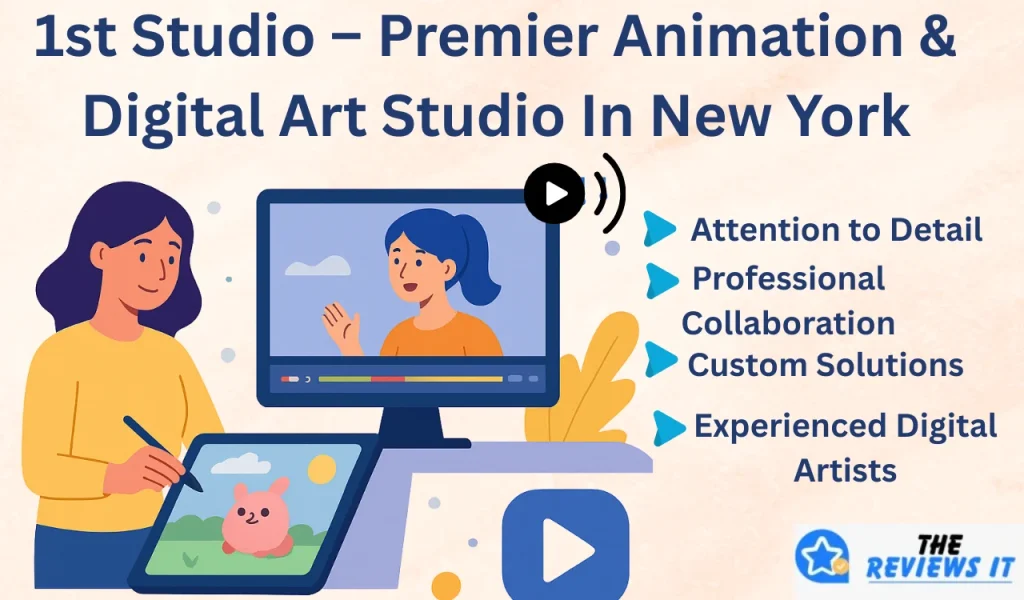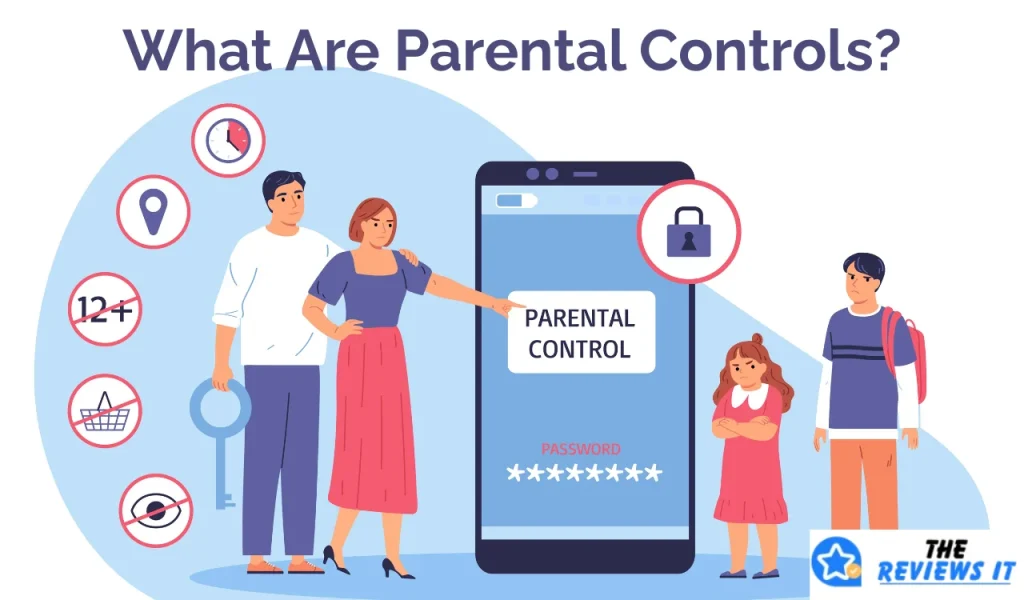The Sony PlayStation 1 (PS1), released in 1994, marked a revolutionary shift in gaming technology, popularizing CD-ROM-based games and bringing 3D gaming to the masses. Despite the console being over two decades old, its games still captivate players worldwide. Emulation allows these classic games to be played on modern devices such as PCs, smartphones, and tablets, preserving gaming history and accessibility.
A critical component of any PlayStation emulator is the BIOS file. BIOS, standing for Basic Input/Output System, is a firmware that initializes the console’s hardware at startup and provides essential low-level services to games. It’s akin to the “heart” of the console’s system, making it fundamental to accurate emulation. Emulators like DuckStation, RetroArch, and ePSXe rely on BIOS files to recreate the original PlayStation environment faithfully.
Understanding The Role Of PS1 BIOS In Emulation
To understand why PS1 BIOS files are essential, it helps to know what happens when you power on a physical PlayStation. The BIOS runs initial diagnostics, displays startup animations, checks the inserted game disc, and manages the data transfer between the hardware and software.
In an emulator, the DuckStation BIOS acts as a software layer mimicking these operations. This allows the emulator to “trick” the game into thinking it’s running on real PlayStation hardware. Without BIOS, an emulator might fail to start games, or run them with glitches, incorrect audio, or graphical issues.
Some emulators offer “HLE” (High-Level Emulation) BIOS, which tries to replicate BIOS functions without the actual file. However, this often leads to compatibility issues or missing features. For the most authentic and stable experience, having the actual PS1 BIOS is highly recommended.
Why You Need A PS1 BIOS For Emulators
A PS1 BIOS file is essential for running PlayStation 1 games on your PC or mobile using an emulator. It helps the emulator behave like the original console, making your gaming experience smooth and accurate. Here’s why it’s important:
- Real Console Feel: The BIOS makes the emulator act like a real PlayStation, giving you an authentic gameplay experience.
- Load And Save Games: It manages how games load and save progress, just like a memory card on the actual PS1.
- Game Check: Some games won’t run without the BIOS. It checks and verifies game data to make sure it works properly.
- Fewer Glitches: The BIOS reduces crashes and bugs, making your emulator more stable and reliable.
In short, a PS1 BIOS is the heart of any PlayStation 1 emulator. Without it, most games won’t play correctly or at all.
Different Versions Of PS DuckStation BIOS By Region
Sony manufactured the PS2 BIOS to comply with local standards and enforce region locking, which restricts games to run only on consoles from matching regions. This was part of Sony’s strategy to control software distribution and combat piracy.
SCPH1001.BIN (USA)
This North American BIOS supports NTSC-U games, using 60 Hz video output. Games from the USA and Canada require this BIOS to run properly on an emulator configured to that region.
SCPH7502.BIN (Europe/PAL)
The European BIOS supports PAL region games, using a 50 Hz video standard common in Europe and parts of Asia and Africa. It ensures compatibility with region-specific titles that might run slower or have different aspect ratios compared to NTSC.
SCPH5500.BIN (Japan)
Used in Japanese consoles, this DuckStation BIOS handles NTSC-J region games. The Japanese market often had exclusive games, so having this BIOS enables playing those titles with perfect fidelity.
SCPH7003.BIN (Other Variants)
This version represents other console revisions and may include bug fixes or support for special hardware bundles. Some emulators also use this BIOS for compatibility with later game releases or specific features.
Key Features Of PS1 BIOS For Emulators
Authentic PlayStation Startup Experience
The BIOS runs the classic PlayStation splash screen and warning message at boot, essential for a genuine retro gaming feel. Some emulators allow skipping this to speed up loading, but many players prefer the nostalgia.
Broad Game Compatibility
Many PS1 games rely on BIOS functions for copy protection and hardware communication. Using the official BIOS ensures the widest range of games run without crashes or bugs.
Efficient Save Data Handling
The BIOS manages interaction with memory cards. Emulators use virtual memory cards that the BIOS reads and writes to, ensuring game saves work correctly.
Region Lock And Support
The BIOS enforces regional locks but can be overridden in some emulators to allow playing games from any region. Knowing which BIOS corresponds to which region helps avoid errors like “Incorrect Region” or failed disc reads.
Accurate Firmware Emulation
The DuckStation BIOS emulates the PlayStation’s firmware, ensuring the correct timing, audio output, and graphics rendering, reducing issues like audio desync or graphical glitches.
Disc And Game Management
When emulating games from ISO or BIN images, the BIOS facilitates proper reading and loading of the game data, including multi-disc games.
Performance Enhancements
Certain BIOS revisions optimize hardware initialization, which can improve game load times and reduce stutter, especially on older or less powerful devices.
Where & How To Download PS1 BIOS Safely And Legally?
Obtaining a PS1 BIOS can be tricky due to legal constraints. The BIOS is copyrighted by Sony, and distributing or downloading it without owning a PlayStation is considered piracy. The only legal way to get the BIOS is to extract (dump) it directly from your own physical PlayStation console.
Dumping tools and tutorials are available online, but require a compatible PlayStation and a PC or special hardware. Avoid downloading BIOS files from random websites, as they might contain malware or corrupted files that could harm your device or lead to emulator crashes.
Download Here
Downloading PS1 BIOS For Different Platforms – Android And PC
While the BIOS file is the same across platforms, installation varies:
- Android: Typically, BIOS files are placed in a specific folder like /sdcard/epsxe/bios or /sdcard/duckstation/bios. Some emulators allow browsing for BIOS files within the app, but the file must be uncompressed.
- PC (Windows/Mac/Linux): Users place BIOS files in a dedicated folder (e.g., C:\Users\[YourName]\Documents\DuckStation\BIOS) and configure emulator settings to point to this location. Proper file naming is important to avoid detection issues.
Popular PS1 Emulators Compatible With BIOS Files
ePSXe (PC & Android)
Known for its stability and plugin-based architecture, ePSXe supports a wide range of games and customizable controls. It requires BIOS files to unlock full compatibility and features like save states and enhanced graphics.
DuckStation (PC & Android)
DuckStation focuses on user-friendliness and accurate emulation. It includes enhancements like upscaling, texture filtering, and automatic BIOS detection, making it ideal for newcomers and veterans alike.
RetroArch (Android, iOS & PC)
RetroArch is a frontend supporting multiple emulator cores. Its PS1 cores require BIOS files placed in the system folder, offering flexible configurations but sometimes needing manual setup.
If you like gaming and emulation, check out FreewayGet.com. It’s your Ultimate hub for endless entertainment for the latest in game guides, reviews, and tech updates.
Main Functions Of The Sony PlayStation One BIOS
The BIOS (Basic Input/Output System) is a crucial part of the original PlayStation system, and it’s just as important when you’re using a PS1 emulator on your PC or mobile device. Here’s a breakdown of what the PS1 BIOS does and why it’s essential:
- System Initialization:
When the PlayStation is powered on, the BIOS is the first thing that runs. It starts up the CPU, memory, and other system components, ensuring everything is ready for the console to operate properly.
- Hardware Checks:
The BIOS performs basic diagnostic tests to confirm that the PlayStation’s hardware is functioning correctly. If there are any problems, it notifies the user through error messages or visual indicators.
- Loading Core Software:
It loads the essential software needed to start the console and prepares the system to run games or access settings.
- Game Disc Management:
One of its most important roles is reading game discs from the CD-ROM. Without the BIOS, the console or emulator won’t know how to properly launch or run a game.
- Memory Card Functions:
The BIOS manages memory card operations such as saving and loading game data. It allows users to format memory cards, copy or delete save files, and check the available storage space.
- Required For Emulators:
If you’re using an emulator to play PS1 games, you’ll need the BIOS file as well. Some emulators might come with a built-in BIOS, but many require you to add it manually. Without it, games may not load properly or at all.
Learn About Trwho.com Tech – Guide To Understand Latest Technologies
Step-by-Step Guide To Setting Up PS1 BIOS In Emulators
Setting up the PS1 BIOS in emulators like DuckStation is essential for authentic gameplay and smooth performance. This step-by-step guide will walk you through the process to get your emulator running perfectly.
Installing And Configuring BIOS On ePSXe (Android & PC)
1 .Download the BIOS File
Obtain your regional BIOS in .bin format.
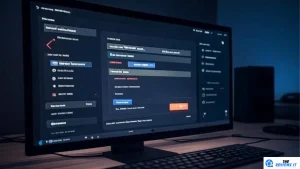
2. Extract the BIOS from ZIP if necessary
Use apps like WinRAR or ZArchiver to extract files.
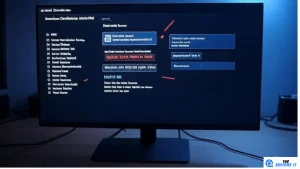
3. Install the ePSXe Emulator
Available from official sites or Google Play Store.
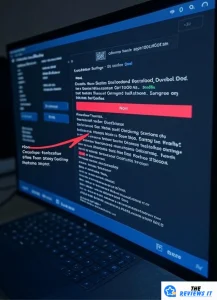
4. Configure BIOS in ePSXe
Open ePSXe → Settings → BIOS → Select BIOS file.
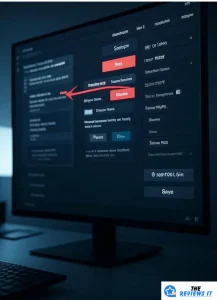
5. Run a Game
Load your PS1 game ISO or BIN and start playing.
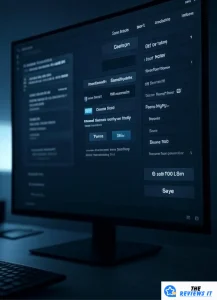
Setting Up BIOS on RetroArch (PC)
- Place BIOS files in RetroArch’s system directory.
- Open RetroArch → Load the PlayStation core (e.g., Beetle PSX).
- Go to Settings → Directory → System/BIOS → Set BIOS path.
- Restart RetroArch and start your game.
Adding BIOS to DuckStation (PC)
- Download BIOS files and extract to a folder.
- Open DuckStation → Settings → BIOS.
- Click “Browse” and select the BIOS folder.
- Confirm BIOS detection and launch your games.
How To Use PS1 BIOS On Mobile And Desktop Systems?
On mobile devices, file managers help transfer BIOS files to the right folders, usually within the emulator’s app directory. Android users might need to allow file permissions to read from external storage. You can Join gimkit host free for interactive sessions. On desktop, configuring emulator paths in settings is straightforward, allowing multiple BIOS versions for different regions.
Using the correct BIOS improves emulator stability and reduces errors, especially when dealing with multi-disc games or region-locked titles.
Troubleshooting Common PS1 BIOS Issues
- BIOS Not Detected by Emulator
Verify BIOS files are in the right folder, named correctly (e.g., SCPH1001.BIN), and not corrupted.
- Crashes After BIOS Screen
Try redownloading BIOS or updating the emulator. Check for compatibility issues.
- Slow or Laggy Gameplay
Reduce emulator resolution or disable enhancements. Switch BIOS to another regional version if needed.
- Region Mismatch Errors
Match BIOS region with game region or use region-free BIOS options.
- Corrupted Save Files
Clear emulator cache or create new memory card files. Backup saves often.
- Freezes or Stuttering During Cutscenes
Update emulator or try different BIOS. Some games require specific BIOS versions.
- Disc Image Recognition Problems
Check ISO/BIN integrity and ensure the BIOS supports multi-disc.
- Visual Artifacts or Screen Tearing
Enable V-sync or update graphics drivers.
- High CPU Usage or Overheating
Limit frame rate or enable frame skipping.
- Audio Synchronization Problems
Adjust audio latency or use alternative audio plugins.
Explore Geekzilla T3 – All In One Smart Gaming Powerhouse 2025
DuckStation Reddit Review – A Trusted PS1 Emulator For Android & PC
DuckStation, a well-known PS1 emulator, gets a lot of positive attention on Reddit for its accuracy, speed, and user-friendly features.
Many users say it runs PlayStation 1 games smoothly, even on low-end Android devices and PCs. Here’s a simple breakdown based on Reddit feedback:
Performance And Accuracy: Reddit users often say DuckStation emulates games with high accuracy, meaning the games look and feel like they did on the original PlayStation console. Some even say it performs better than other emulators.
Packed With Features: Users appreciate features such as:
- Save states (save anywhere)
- Cheat code support
- Custom graphics settings
- Controller compatibility
- Fast loading times
BIOS Setup Notes: Some Reddit users faced issues setting up the BIOS. DuckStation requires a BIOS file to be placed in a specific folder (usually named “BIOS”) for the emulator to work correctly. Once set up properly, it runs without problems.
Game File Support: DuckStation supports the most common PS1 file types:
- ROMs
- ISOs
- BIN/CUE formats
Users should ensure their game files are legally sourced and properly named.
Community Support: Reddit users often help each other troubleshoot problems. For example:
- A user on r/Roms shared that they converted their old PS1 CDs to BIN/CUE format and played them with working CD audio.
- On r/EmulationOnAndroid, users noted occasional glitches, but these were usually fixed by changing emulator settings or switching to software rendering.
Android And PC Compatibility: DuckStation works well across platforms. Users report a consistent and smooth experience whether they use Android or a PC.
Conclusion
The PS1 BIOS is the cornerstone for authentic PlayStation emulation. Whether you prefer DuckStation’s modern interface, RetroArch’s versatility, or ePSXe’s legacy support, having the correct BIOS ensures the best compatibility, performance, and experience.
Always dump BIOS legally from your own PlayStation to avoid legal trouble. Keep BIOS files organized and updated, and stay informed about emulator updates and community tips. With the right BIOS and emulator, you can relive countless classic PS1 games with enhanced graphics and controls on any device.
FAQ’s
- What is the purpose of the BIOS file in this emulator?
It helps the emulator mimic the original console’s hardware for accurate gameplay.
- How do I obtain the necessary BIOS file legally?
You can extract it directly from your own gaming console.
- Can I run games on both my phone and computer using this emulator?
Yes, it works on both Android devices and desktop computers.
- What should I check if my game crashes after the initial loading screen?
Verify the BIOS file is correct and the game file is compatible with the emulator.
- Why might my game run slowly or have glitches?
Adjusting emulator settings or using the right BIOS version often helps fix performance issues.